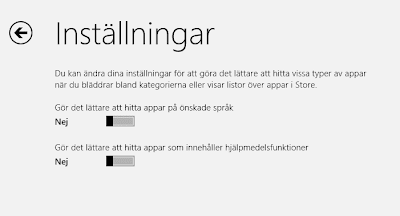
by Gustaf Westerlund | Nov 11, 2013
The Mobile Client App (MoCA) that Microsoft have made as part of the CRM 2013 release is really nice but it is still an early version so to get it up and running on a non-English CRM here is what you need to do. As I Work in Swedish, this is based on my experiences in Swedish and you might have different experiences in other languages.
Install MoCA
First of all, the Store in Windows 8 is by default set to only showing Apps in your local language, as the MoCA hasn’t been released in Swedish, in my case, I have to change this.
To do this, open the Marketplace from the Tiles-screens, and swipe from the right or put your mouse on the Lower right hand corner. Select settings (or what ever it is called in your language).
You should now see a screen that looks something like this, but in you language:
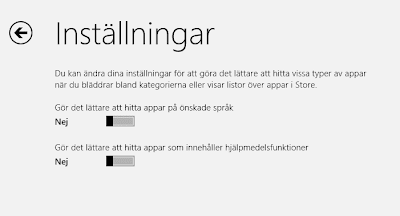 |
| Store settings – make sure the one about finding apps in your language is set to “No” |
There should be two selectors, one with the caption saying something like
- Make finding apps in your language easier
- Make it easier to find apps which aid disabilities
Make sure that the first one is set to “No”.
After this, click on the back-Arrow in the top left-hand corner.
You should now be back in the Store. Just type the following text (without citation marks):
“Microsoft Dynamics CRM” and press enter.
You should now see a list of Apps and the first one should be the right one, or otherwise it should be in the list any way. It looks like this:
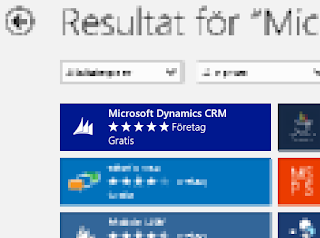 |
| The Microsoft Dynamics CRM Mobile Client App (MoCA) |
Now, all you have to do is install the app.
Add English Language
What I noted was the that MoCA client will not work if you try to connect it to a Swedish version of CRM Online unless you first enable English in it. Hence this is what we have to do.
If you are running an On-premise, you will have to install the English MUI-pack/language pack and you will also have to configure your CRM to be Internet Facing (IFD) which I will not go into in this article but is described in the implementation guide in great depth.
Before continuing with configuring the MoCA, go back to your CRM and enable English. This is done by going to Settings->Administration->Languages. Select English and then press “Use”.
A spinner will show and it will take some time until the language has been provisioned for the organization.
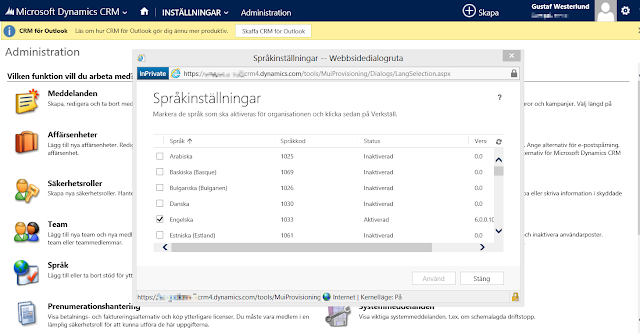 |
| Adding English to the CRM Organization |
Configure MoCA
When English has been added, the MoCA can be configured. It will be in English but it will at least work. Let’s hope Microsoft will probably release MoCA in other languages soon.
Gustaf Westerlund
MVP, CEO and owner at CRM-konsulterna AB
www.crmkonsulterna.se
by Gustaf Westerlund | Nov 6, 2007
After some fiddeling, I am now more or less installed at Logica CMG. Some systems still need configuring and I still have to place a few calls to India (where our support is situated) to get it all up and running.
At Convergence, I had the opportunity to browse around and talk to some of the ISV (Independent Software Vendors) that supply 3:rd party addons for Microsoft CRM. One of the companies I found was CWR Mobility that have developed a very competent mobile client for Microsoft CRM 3 (and soon 4). It is a much more mature product (from what I could judge) than the normal Mobile Client, and it supports sometimes-connected scenarios and offline sync, as well as an offline SDK. So, if you are facing a customer with mobility demands, be sure to check out their products.
Gustaf Westerlund
CRM Consultant
Logica CMG
www.logicacmg.com
by Gustaf Westerlund | Apr 26, 2007
I’ve not been so busy here lately, mostly due to the fact that I have been working with a course I have designed and am the main teacher/coach for. It is an interesting course for a specific customer where the goal is to make the attendées into Information Worker Architects.
The guys attending are all highly skilled system developers and/or system architects and I want them to feel they are getting their moneys worth.
Well, I saw an interesting blog entry on how to set up CRM to get CRM Mobile Express to work (it is in essence only simplified lists and forms). I havn’t had the opportunity to test it myself yet, and I must say I have my doubts about how to maintain a high security level for the solution, but there might be acceptable ways of handling it, so please have a look if you are interested:
http://www.sbs-rocks.com/CRM/MobileExpress.htm
Gustaf Westerlund
CRM and SharePoint Consultant
Humandata AB
www.humandata.se
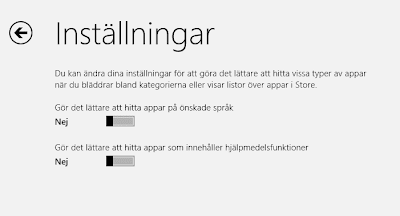
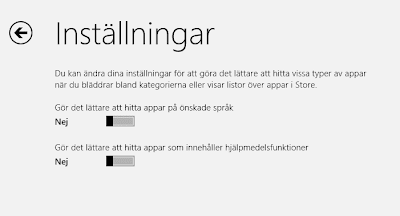
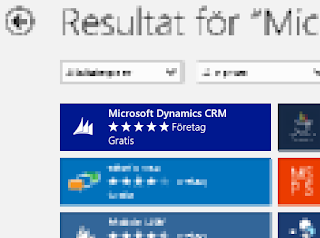
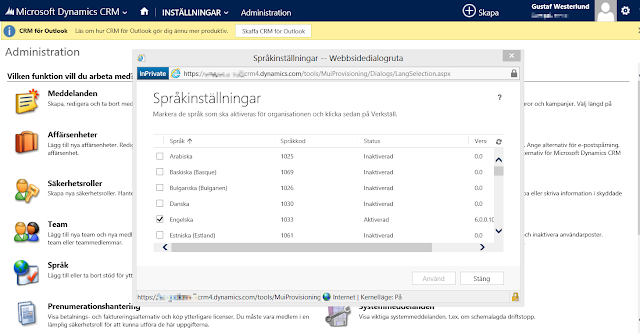

Recent Comments