
Why I love Kingswaysoft
The reason I often recommend Kingswaysoft over other methods of data migration or even sometime data integration is rather simple, it can do what others can’t. Not even Microsoft. And it can do it fast.
So have I been payed by Kingswaysoft to write this? No, not a penny, I havn’t even been given a free license even though they might if I asked. I think it is just fair that I explain why I am such a strong proponent for this product and if anyone disagrees, please feel free to drop a comment below.
API knowledge
Kingswaysoft both know how the API:s of the Power Platform/CDS/Dataf??x (called CDS below) work, sometimes even better than Microsoft themselves as I have seen feedbacks given in such detail from them on what is missing from specific API:s to reach feature parity, that it is scary. Kingswaysoft also has a blog which has details recommendations and built in recommendations in the product on how to maximize performance with the Dataflex API. They have also built in handling for throttling, multi-threading, batching and more to just make it transparent. When looking at other integration products and connectors. I have never seen anything that is close to this depth.
Datamodel and Dynamics knowledge
Dynamics 365 Sales, Customer Service and other first party apps have some very peculiar oddities that need to be taken into consideration. These oddities range from for example:
- How to delete Marketing List members – by using the party member and list as key
- How audit logs are handled
- How Activities work, with activity pointer and activity parties
- Setting CreatedOn/CreatedBy/ModifiedOn/ModifiedBy
- Reading/Writing personal views (saved advanced finds)
- Setting statusvalues of some fringe entities
Even though many tools, like Power Automate, Data Flows, Azure Data Factory, etc. all seem to handle common tasks like creating or reading a contact or account rather well, it soon becomes a problem when you start looking at some of the areas above. And you often need to in a migration.
It can use the power of SSIS
SQL Server Integration Services is a very powerful framework once you start getting your head around it. Yes, it has some quirks to it but in general it can do some rather cool things and is good when you want to sequence many different tasks in order to reduce overall runtime. Using built in features like Cache Transforms with memory storage, you can make filters using memory based lookups with millions of records super fast, once everything is loaded.
…and extend it
And of course Kingswaysoft didn’t settle for just building connectors to Dynamics 365. They have a pack called “Productivity Pack” that adds a lot of nice features to SSIS that makes your day a lot easier.
And if you have problems – great support
And if you ever run into problems, their support is great. We have identified buggs and they have fixed the bug and sent us a special deploy just a day or two after.
Flip side
There is always a flip side. I think one is that SSIS isn’t always your most stable product. For this I don’t think Kingswaysoft are to blame but it affects their product experience none the less.
Another obvious flip side is that this requires a skillset that is a bit “off the tracks” even though it isn’t super hard to learn the basics, becoming really proficient with SSIS takes time.
Finally
So, a product as good as this is probably super expensive, right? No. It isn’t. If you are running things from within Visual Studio, then you don’t even need a license, but if you plan to run a migration or so, I certainly recommend one anyway, to get access to support. And buy the Ultimate license to get access to the productivity pack and all the other connectors while you’re at it. It is worth it.
Just to be clear, I am not saying that the other products are bad. I am just saying that once you choose a product, you will start to decend the rabitts hole. If the product isn’t up to speed you will have a couple of options:
- Back up and redo with another technology
- Patch with another technology
- Create some kind of workaround
Neither of these solutions is rather palatable. Hence it is often tempting to choose a product that you know can do the job. And apart from coding, SSIS with Kingswaysoft will very seldom have any issues.





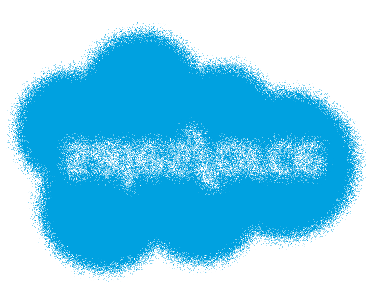

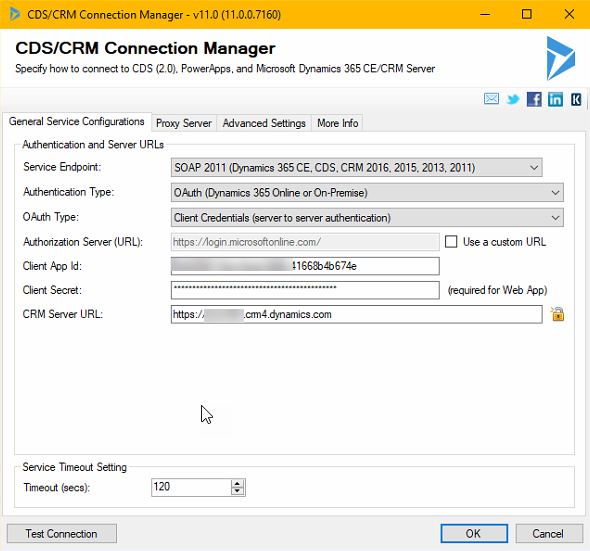

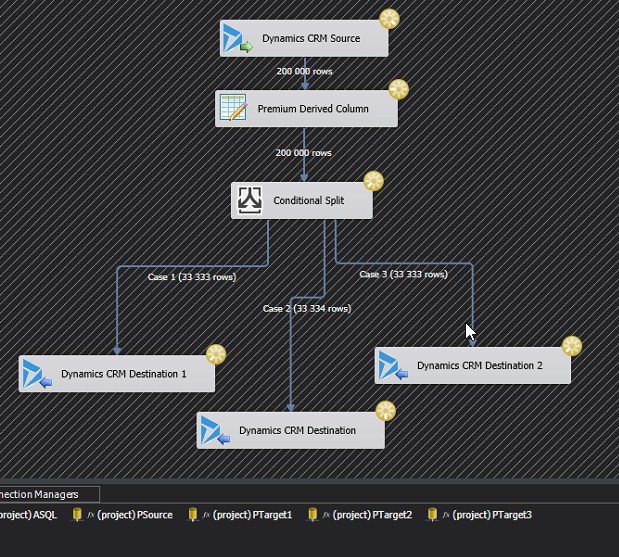
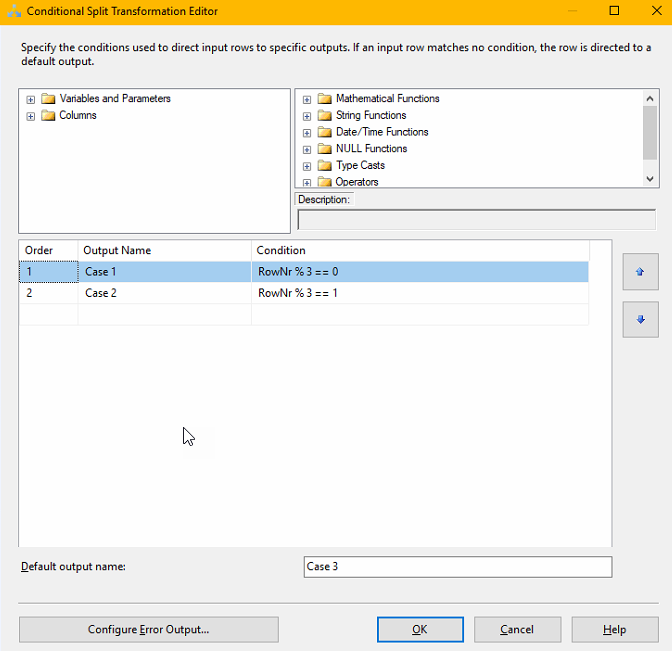
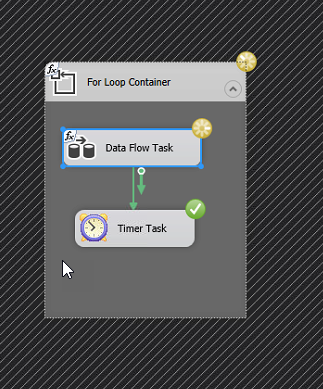

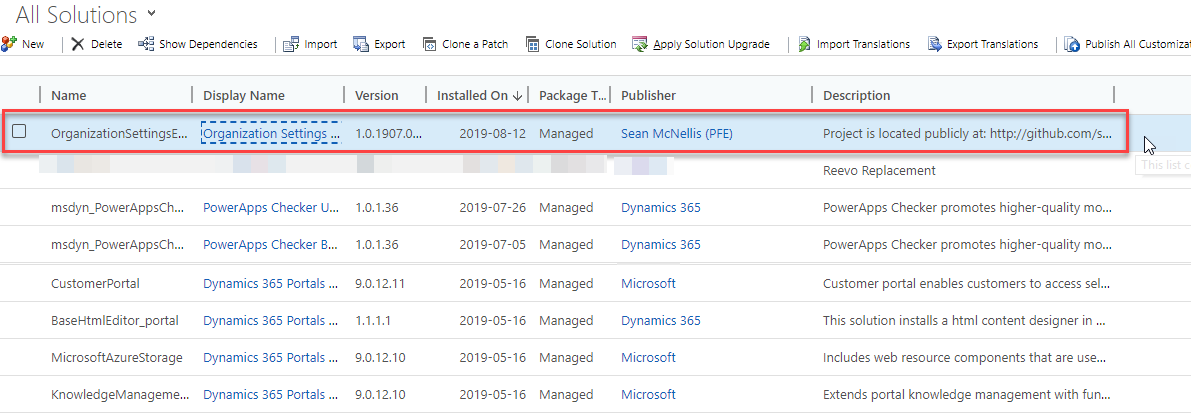
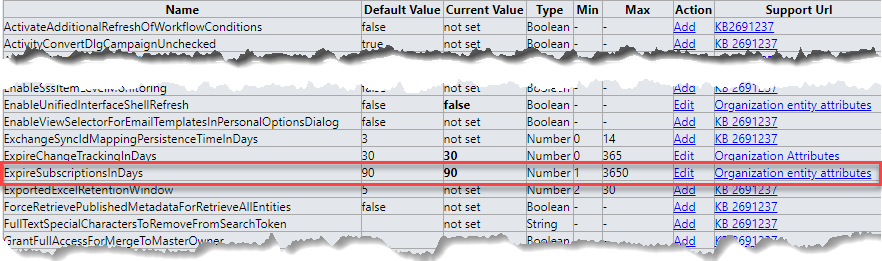
Recent Comments