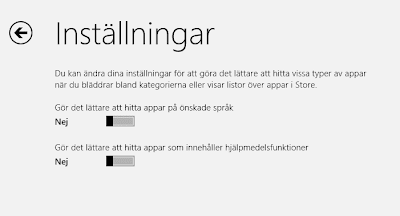
by Gustaf Westerlund | Nov 11, 2013
The Mobile Client App (MoCA) that Microsoft have made as part of the CRM 2013 release is really nice but it is still an early version so to get it up and running on a non-English CRM here is what you need to do. As I Work in Swedish, this is based on my experiences in Swedish and you might have different experiences in other languages.
Install MoCA
First of all, the Store in Windows 8 is by default set to only showing Apps in your local language, as the MoCA hasn’t been released in Swedish, in my case, I have to change this.
To do this, open the Marketplace from the Tiles-screens, and swipe from the right or put your mouse on the Lower right hand corner. Select settings (or what ever it is called in your language).
You should now see a screen that looks something like this, but in you language:
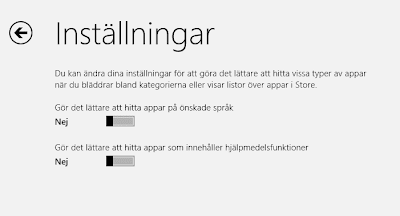 |
| Store settings – make sure the one about finding apps in your language is set to “No” |
There should be two selectors, one with the caption saying something like
- Make finding apps in your language easier
- Make it easier to find apps which aid disabilities
Make sure that the first one is set to “No”.
After this, click on the back-Arrow in the top left-hand corner.
You should now be back in the Store. Just type the following text (without citation marks):
“Microsoft Dynamics CRM” and press enter.
You should now see a list of Apps and the first one should be the right one, or otherwise it should be in the list any way. It looks like this:
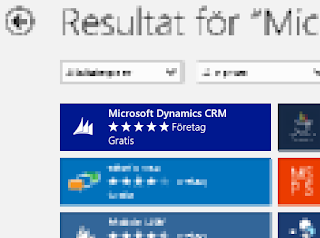 |
| The Microsoft Dynamics CRM Mobile Client App (MoCA) |
Now, all you have to do is install the app.
Add English Language
What I noted was the that MoCA client will not work if you try to connect it to a Swedish version of CRM Online unless you first enable English in it. Hence this is what we have to do.
If you are running an On-premise, you will have to install the English MUI-pack/language pack and you will also have to configure your CRM to be Internet Facing (IFD) which I will not go into in this article but is described in the implementation guide in great depth.
Before continuing with configuring the MoCA, go back to your CRM and enable English. This is done by going to Settings->Administration->Languages. Select English and then press “Use”.
A spinner will show and it will take some time until the language has been provisioned for the organization.
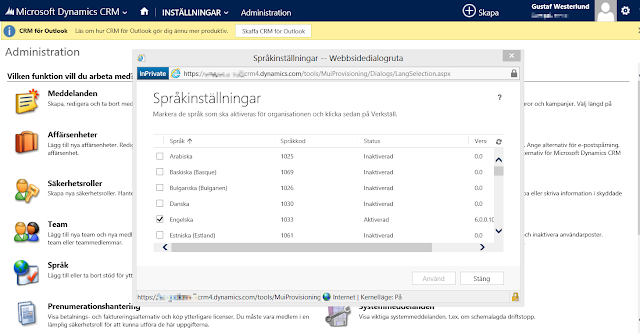 |
| Adding English to the CRM Organization |
Configure MoCA
When English has been added, the MoCA can be configured. It will be in English but it will at least work. Let’s hope Microsoft will probably release MoCA in other languages soon.
Gustaf Westerlund
MVP, CEO and owner at CRM-konsulterna AB
www.crmkonsulterna.se
by Gustaf Westerlund | Aug 20, 2010
I was recently preparing a demo for a potential customer here in Sweden, my last task at Logica, a company I am now leaving, which is a bit sad since I like the company and most especially my colleageus there.
When preparing this demo I was working with an english version of CRM but the demo was to be all in Swedish and the potential customer was a state-owned company which does all it’s work in Swedish. Hence I needed to translate some of the customizations I had made and I had also used the eService accelerator and need to translate this aswell.
I hadn’t actually done any translations previously, it had always been my colleagues doing this and it was a good lesson.
I exported the translations, opened the zip and started working with the translations in the xml. Wrong… despite the fact that it is xml it is actually an Excel document and I hadn’t read that part and since my CRM server didn’t have Excel installed, I didn’t see the icon you can see when you do have Excel installed.
So, I was using Visual Studio to edit the translations and it was a bit of a hassle since it was quite a large document and visual studio didn’t really like it.
Well, after some time I noticed that it had some tags saying it was an Excel document. So, I opened it in Excel and voilà a lot easier to work with. So, just a suggestion, don’t do the same misstake and sometimes, RTFM.
Another thing I found was that it was a bit hard finding the right attributes in the rather large list and the solution was quite simple. When adding an attribute and entering the english display name, I added a string at the end, for instance “GWCRM”. I could then use this as a search string in Excel when editing it, to find the correct displaynames to change. And when adding the swedish translation, I removed the “GWCRM” part at the end of the English.
This is the last day at Logica, all my best to my wonderful colleagues here and I wish you all the best of luck with your future business!
Gustaf Westerlund
CEO, Chief Architect and co-Founder at CRM-konsulterna AB
www.crmkonsulterna.se
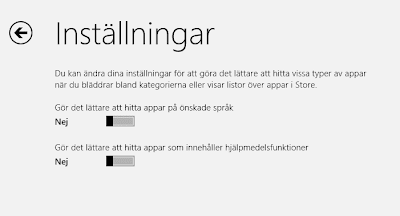
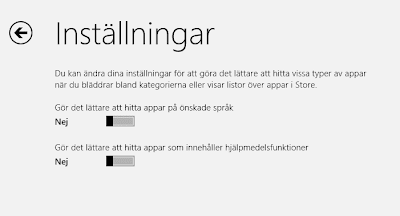
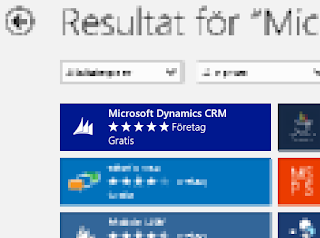
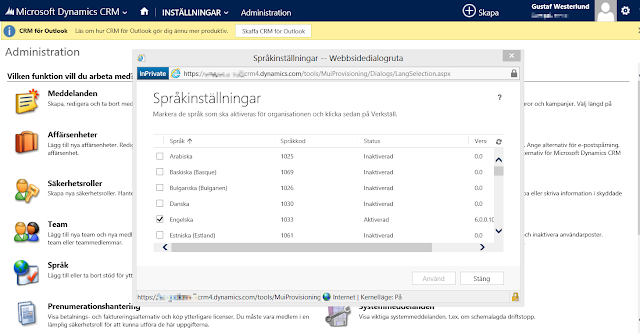

Recent Comments