As some of you might have noticed when setting up a new Dynamics CRM Online 2015, for instance a 30 day trial, which can be done on this link, you will now see a much more limited view than before.
This is due to the fact that the default Access mode of the user that is created when the CRM instance is set up to “Administrative” not “Read-Write” as it used to be. The point of this is that it is not to use a license unless necessary.
To change it, go to the new location of user in Settings->Security->Users
The first thing we have to do is to assign a license to the user from the O365 portal. So click the link in the top information part of the user form to navigate there directly.
This will take you to the O365 provisioning, where you can assign a CRM license to your user.
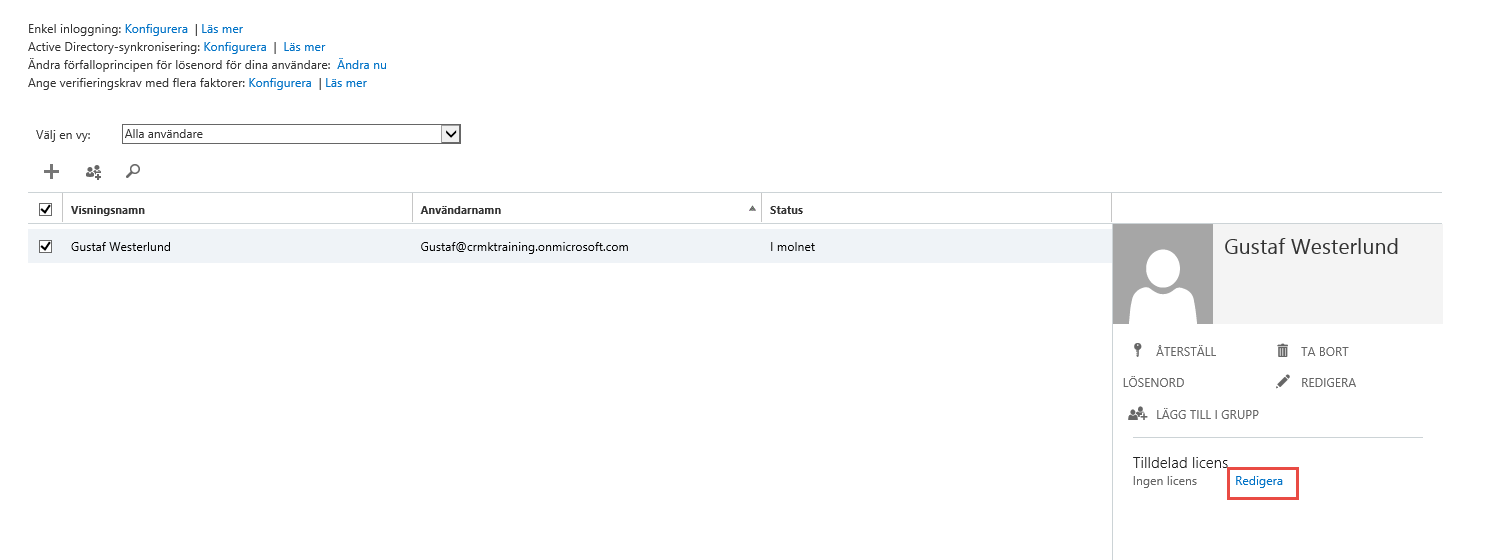 |
| Sorry, this is in Swedish, I tried provisioning Everything in English but the stripes don’t seem to go out… |
To edit the licenses for the selected user, click “Edit” in the pane on the right hand side.
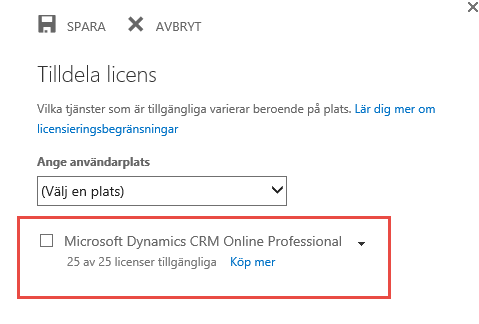 |
| Still in Swedish, it says, “Select License, choose location in the dropdown” |
When you have pressed edit, you are able to edit the licenses for the user, select an appropriate location, and click in the box for Dynamics CRM and press save. Now go back to the user form in CRM, it should be on Another tab.
Scroll to the bottom of the user form and expand the “Administration” tab by clicking on it.
You will now see the Access Mode selector and see that it has been set to “Administrative”.
Change it to “Read-Write”.
If you do not assign a license in the O365 portal, you will see this error in CRM when trying to change the Access Mode.
Remember, that the sitemap has to be reloaded, so press F5 to reload CRM, and as you can see, Everything is turned on now.
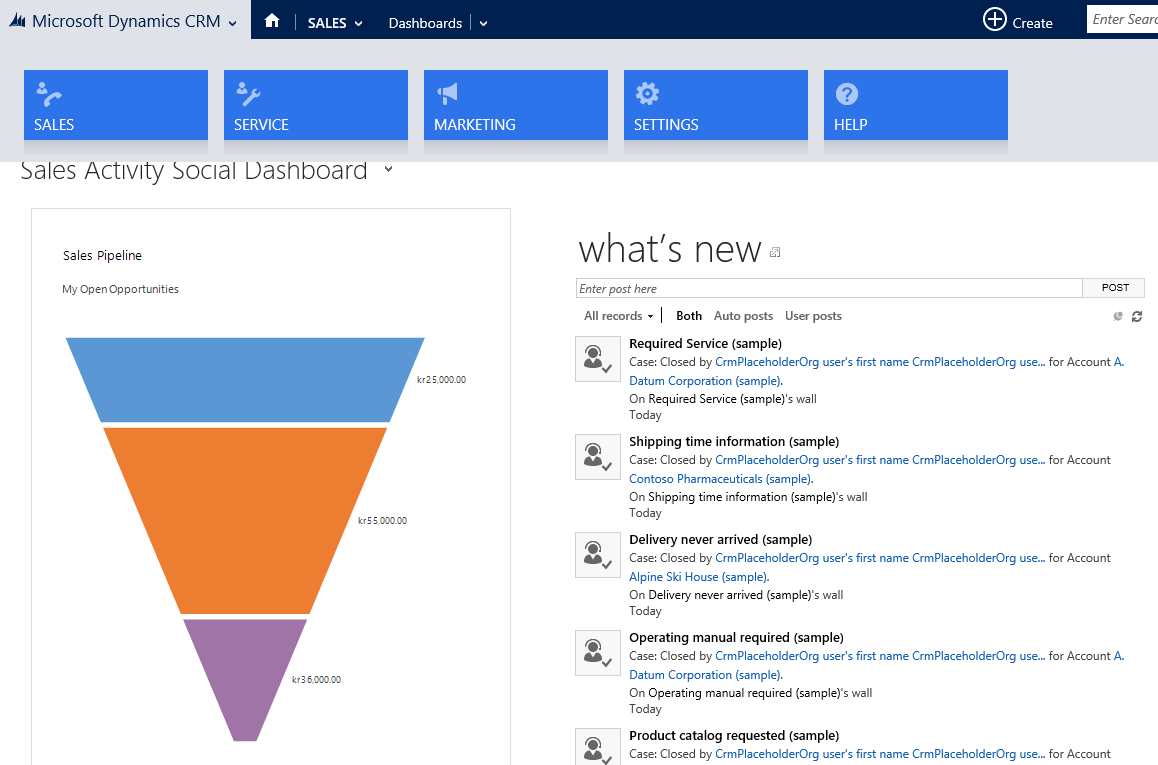 |
| Anybody notice that Microsoft might need to do something about the sampledata? 🙂 |
Good luck!
Gustaf Westerlund
MVP, CEO and owner at CRM-konsulterna AB
www.crmkonsulterna.se

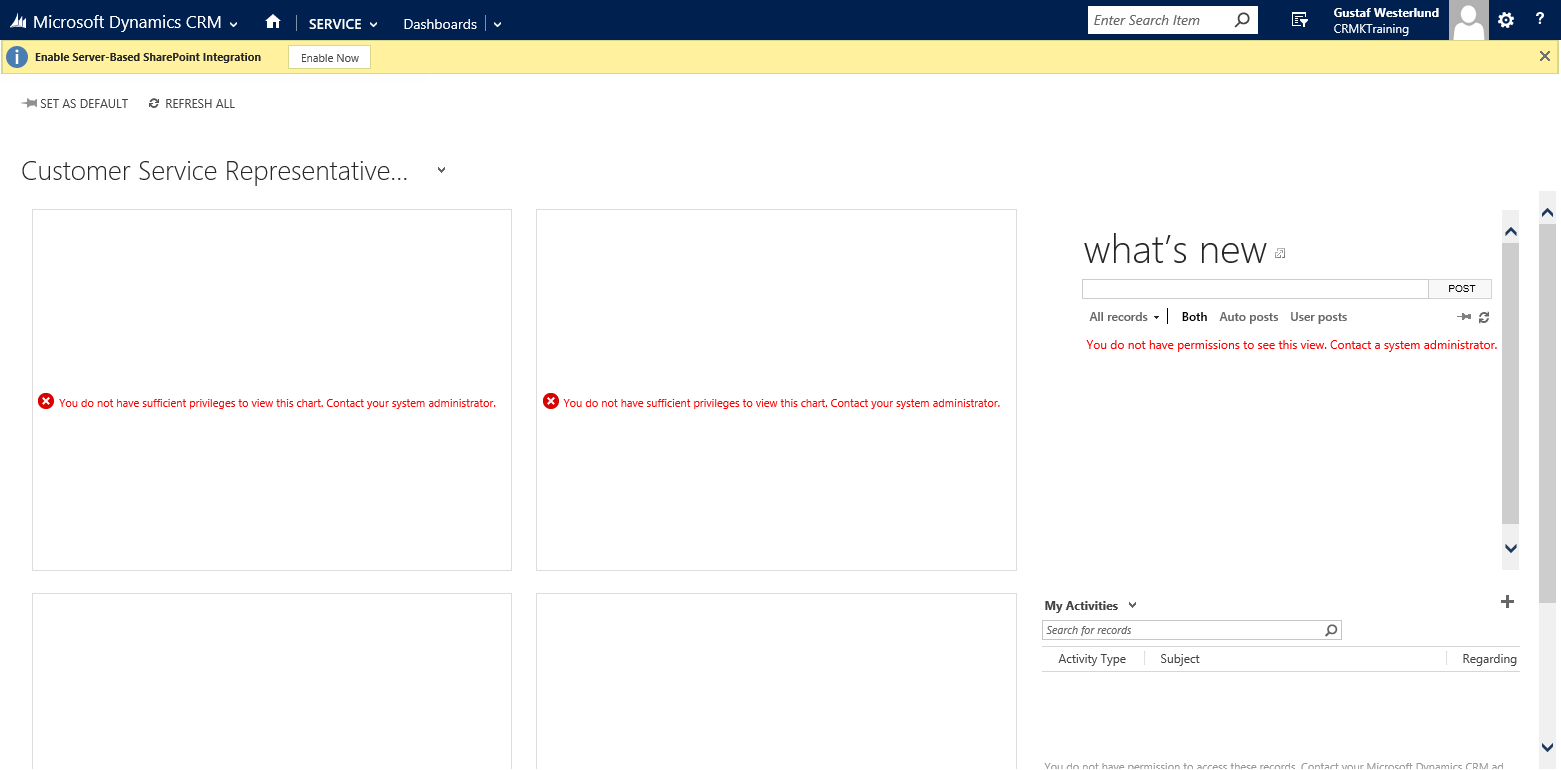
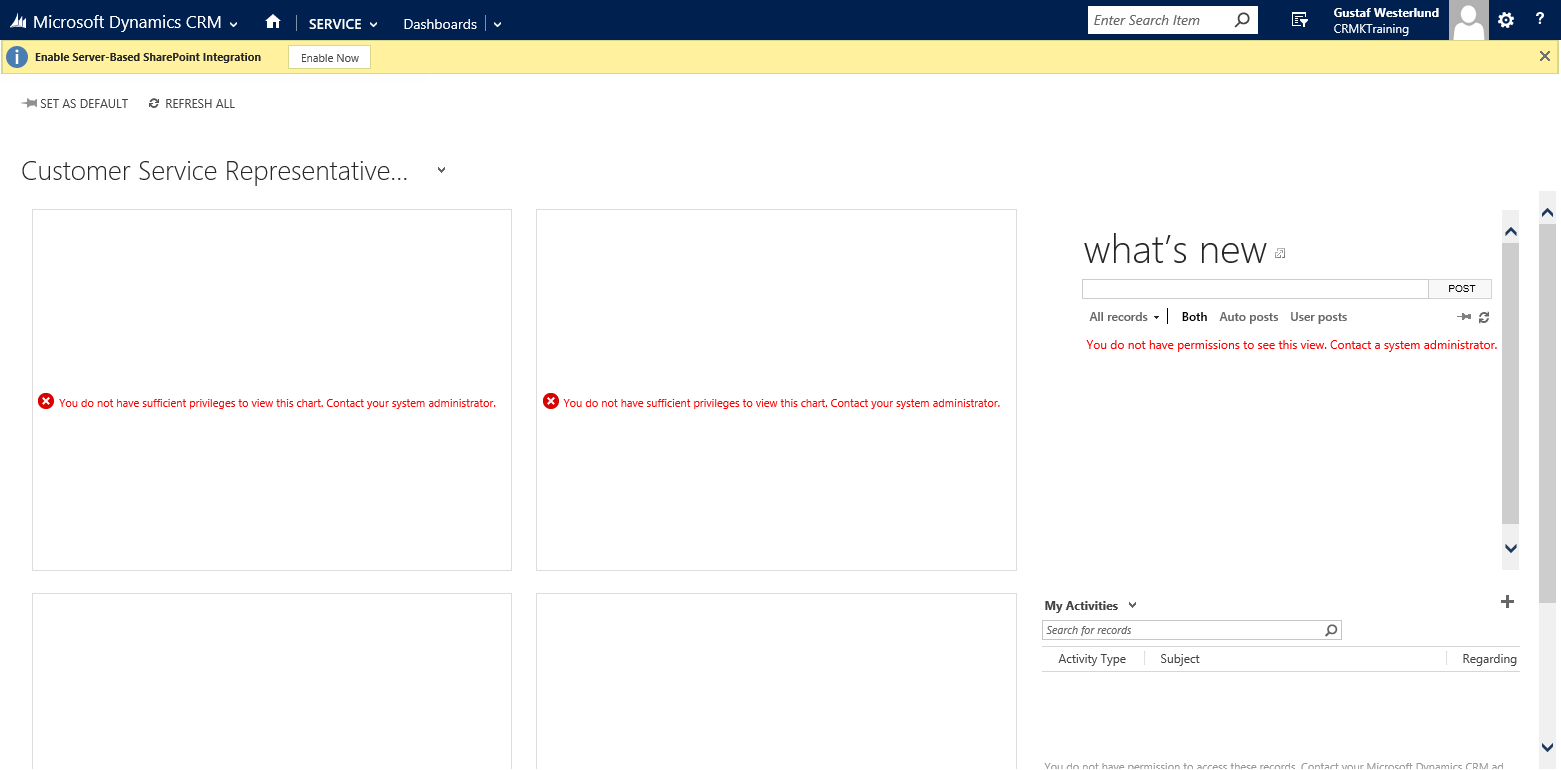




Recent Comments