
Working with CrmSettings via PS – setting things you didn’t know you could, or should
Recently I have been trying to fix some Server Side Sync issues with an on-prem Dyn CRM 2016 and this got me to dig into the nitty gritty of settings for the system.
Before going berserk and chaning a lot of these settings, be aware that you can cause severe problems with your system if you are not careful so I would strongly recommend that you test any settings and also export any settings so that you know what they are.
Finetuning your onprem installation is something that you can do with an onprem that is a lot harder with online.
By logging in on your CRM-server, and opening Powershell and entering the following command, you can start working with some settings that are otherwise hard or impossible to reach:
Add-PSSnapin Microsoft.Crm.PowerShell
For instance, if you want to check out some of the ServerSideSync Settings, enter:
Get-CrmSetting -SettingType ServerSideSyncQueueSettings
If you are using the Windows Power Shell ISE, after loading the Microsoft.Crm.PowerShell, you will get intellisense that will help you see which different settings are available. So if you write:
Get-CrmSetting -SettingType
And then enter a space after this, you will see the different options:
For some more details into Server side sync and how to configure this in detail, look here:
https://download.microsoft.com/download/7/1/D/71D44C6E-CB78-4573-BDFF-77A6E137BA5C/serversidesyncwithDynamicsCRM.pdf
And here is an example of how to set data.
$set = Get-CrmSetting -SettingType ServerSideSyncQueueSettings
$set.MailboxQueueItemsInMemoryHigh = “500”
$set.MailboxQueueItemsInMemoryLow = “200”
Set-CrmSetting -Setting $set
Just add more $set – statements to set more values.
If you want to write some settings to a file, just pipe the output to a file, for example:
Get-CrmSetting -SettingType ServerSideSyncQueueSettings > ServerSideSyncSettingsOrg.txt
But as I mentioned above, be careful with these settings.
Gustaf Westerlund
MVP, Founder and Principal Consultant at CRM-konsulterna AB
www.crmkonsulterna.se


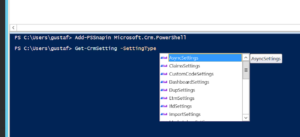
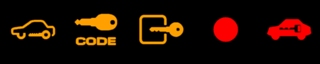
Recent Comments